Finding the squares of number by usual multiplication method is time
consuming. In numeric aptitudes, problems related to squares are quite common.
There is no need to memorize the squares. With this straight forward short cut
technique one can get answer in one step and hence save time in calculations.
This technique helps us to find square of number between 30 to 70. In speed
calculations we always compare given number with particular base. Here we
consider 50 as base. In this approach we consider 25 as a special number
where we add or subtract depending on the given number.
Trick to find square if larger than 50:
- Subtract given number with 50.Consider this difference as ‘x’.
- Add ‘x’ to 25. This gives first part of answer.
- Last part of answer is obtained by taking square of ‘x’.
- Combine 2 parts to get final answer.
Example :-
592
- 59-50 = 9. Hence x = 9
- Since 59 is > 50, 25 + 9 = 34.This is first part of answer.
- X2 = 92= 81. This gives last part of answer.
Final answer is obtained by combining both parts. i.e 592 = 34/81= 3481.
Trick to find square if smaller than 50:
- Subtract given number with 50.Consider this difference as ‘x’
- Subtract ‘x’ to 25. This gives first part of answer.
- Last part of answer is obtained by taking square of ‘x’.
- Combine 2 parts to get final answer.
Example :-
432
- 50 – 43 = 7. Hence x = 7
- Since 43 is < 50, 25 – 7 = 18.This is the first part of answer.
- X2=72=49. This gives last part of answer.
- Final answer is obtained by combining both parts.i.e. 432= 18/49 = 1849.
One important thing to note is if X2 gives
3 digit number then keep last 2 digit as last part of answer and take first
digit as carry and add it to first part of answer. Add the carry to first part
without worrying if given number is lesser than 50 or more than 50.
For ex:-
392
- 50 – 39 = 11. Hence x = 11
- Since 39 is < 50 , 25 – 11 = 14. This gives first part of answer.
- X2= 112 = 121. This gives last part of answer
Since
X2 = 121 , keep last 2 digits. i.e 21 which makes
last part of answer. Now first digit is ‘1’ and take it as carry to first part
and add it. i.e 141/21
Hence 14 + 1 =15.
Final answer is 1521.
The technique holds good for any numbers occurring between 30 to 70.
Trick to find squares other than 30 to 70 will be explained in next post.

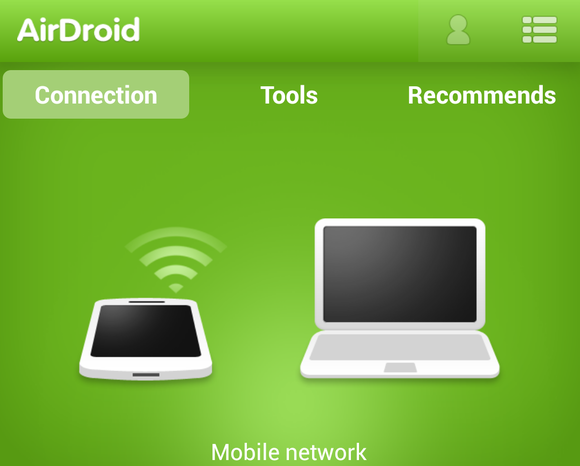
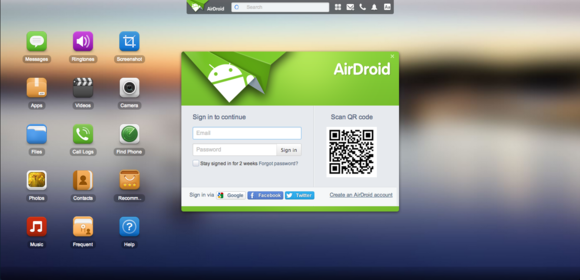
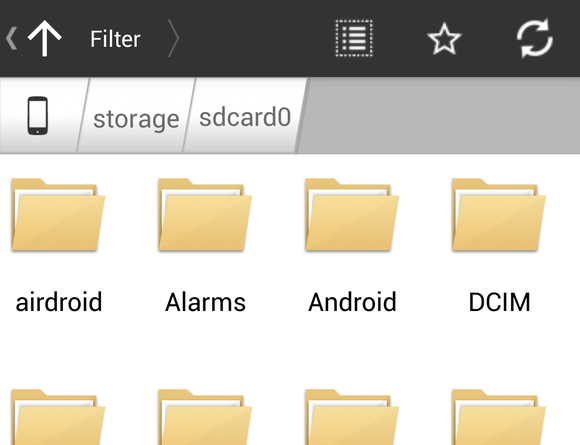
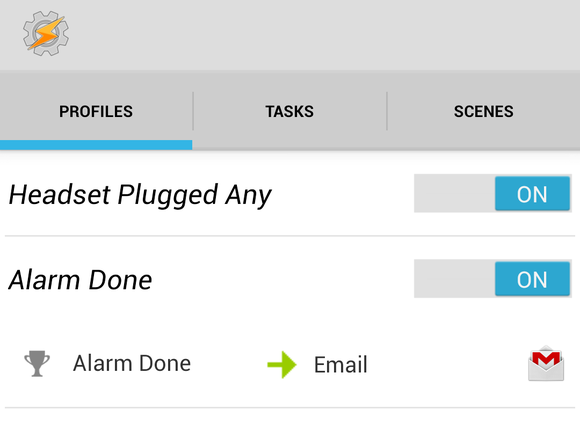
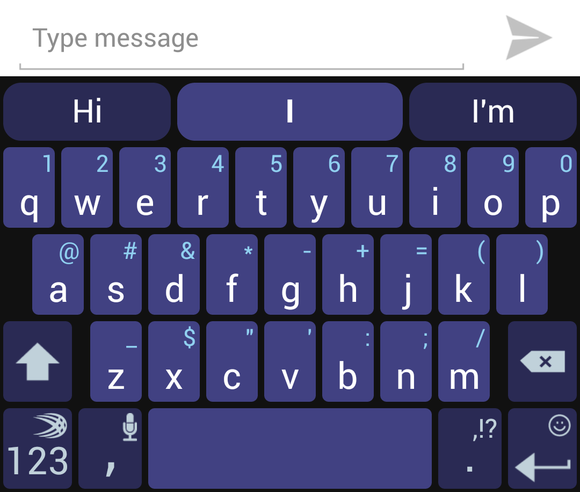
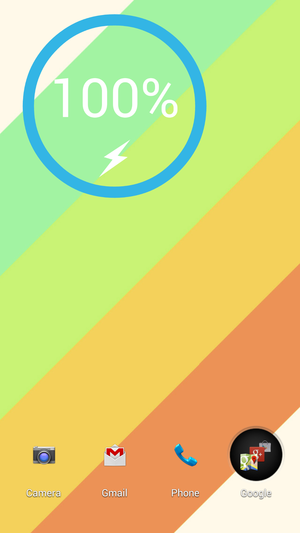
.jpg)
.jpg)
